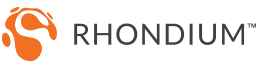Instructions to join your OVC3
one-on-one live online session
We run our online sessions using Zoom, a web-based meeting program that provides superior video quality and connection stability.
Please follow the instructions below to join the session.
Step 01
Click the unique URL link to your meeting in your confirmation email.
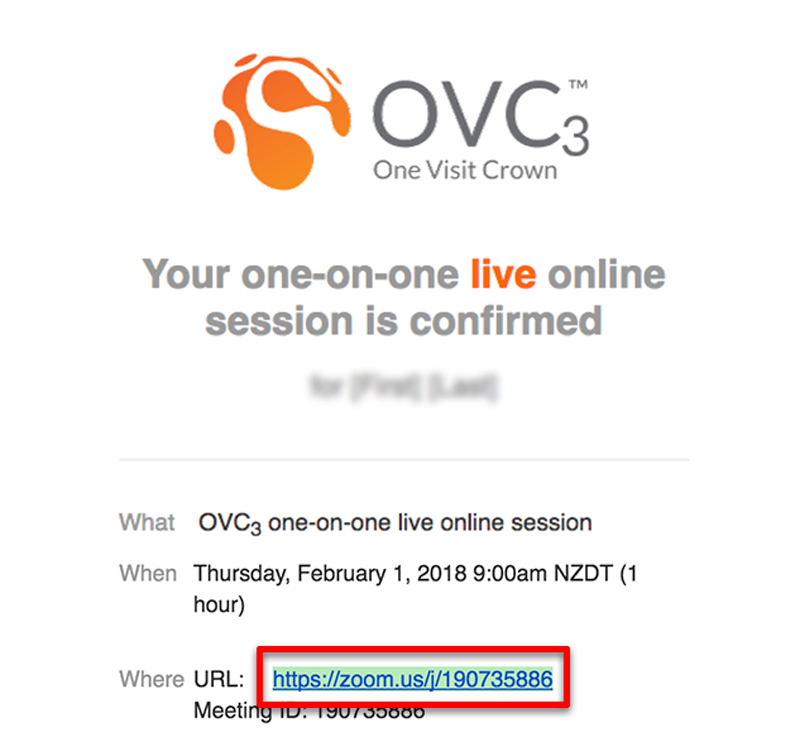
Step 02
Depending on your computer’s security settings, a program installer may begin to automatically download. If you are unfamiliar with Zoom we recommend clicking the link to join from your browser instead of running the program installer.
Note. If you would prefer to download and run Zoom on your computer and need instructions click here to visit the Zoom help center.
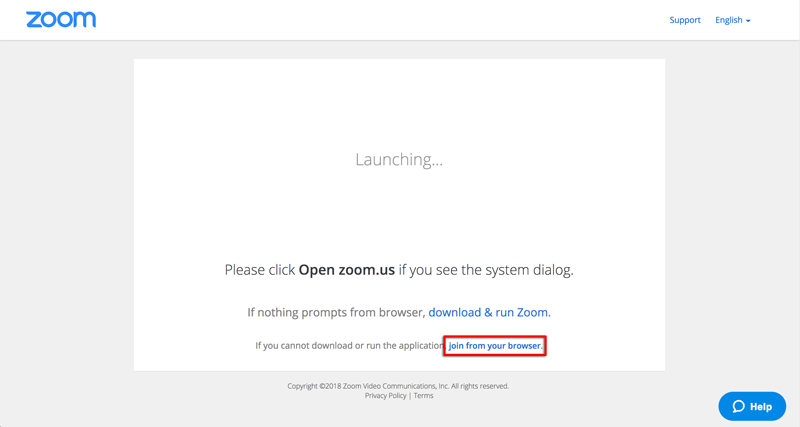
If you join the meeting early you will see this screen.
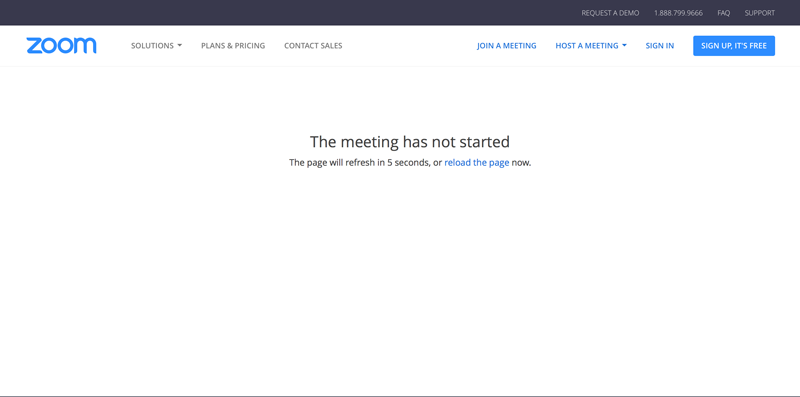
Step 03
Once the host has joined the meeting, you will be prompted to input your name. Add your name and click Join.
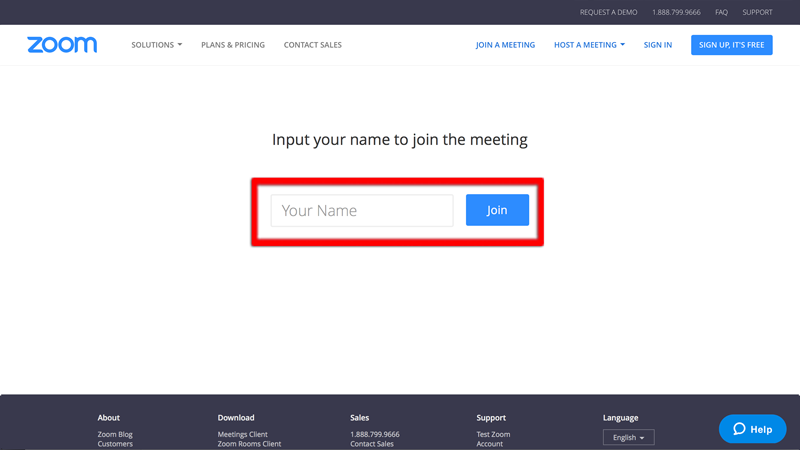
Step 04
Ensure your computer’s microphone and speakers are activated and volume is at an audible level.
Select Computer Audio and click Join Audio Conference by Computer.
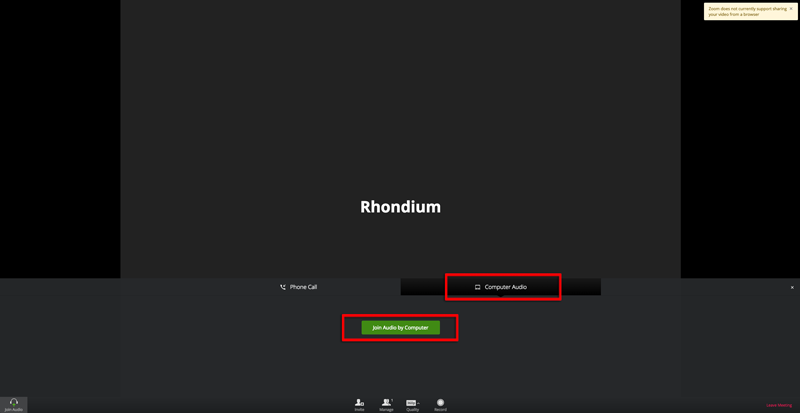
If you do not have a microphone or speakers on your computer, you can select the Phone Call option or let our Product Specialist know via email at info@rhondium.com and we will be happy to call you and do the session via phone.